First of all, you have to go to the back end of your blog where you have to click on add new plugin instead of install. Means we are going to do our home page in the first step and in step 2 what we are going to do is optimize the back end of this website.
So if we optimize both then ultimately the speed of your overall website will increase. So first of all you have to go to add new plugin then here you have to search for a plugin called 10Web Booster. After writing it you have to simply search otherwise I will give its link in the description. So now you can see a plugin called 10Web Booster. You have to first install it and then activate it. I have already installed it so I will reactivate it again and after activating it as soon as your steps are over then you have to do two steps. First of all you have to create an account on the 10WebBooster website then your site will automatically be optimized. So here I will click on sign up and connect and it will take me to its website. If you have an existing account you can link it or if you don't have it then you can link it with google and you can create an account with any google account.
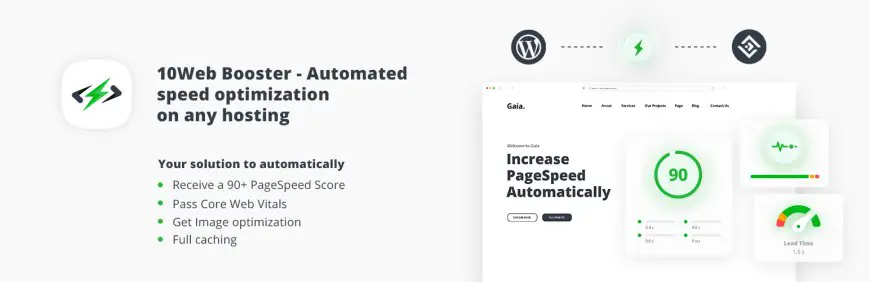
Your account is created rest steps will automatically be created. We are not going to do anything. Here you have to simply choose the basic things like how many teams are there, how many members are there and everything. After completing this setup you have to proceed further and then after doing so many steps you will come directly to this area. After this you don't have to do anything here. It will automatically optimize your site. Here you can see that your home page is being optimized right now. Here it will hardly take your time between 10 to 30 seconds. First of all your website's current score comes of google page speed.
It will retrieve it. After this your website's front end because we have only optimized the front end. We have started optimizing it. As soon as your website's new score is calculated after optimizing the front end what will be your website's new score. As soon as it reaches 100% your complete optimization for home page is completed.
Also you can use the .htaccess file is a powerful configuration file that you can use to optimize the speed and performance of your WordPress website. Here's an example of an .htaccess code snippet for WordPress speed optimization. Please make sure to backup your existing .htaccess file before making any changes.
RewriteEngine OnRewriteBase /RewriteRule ^index\.php$ - [L]RewriteCond %{REQUEST_FILENAME} !-fRewriteCond %{REQUEST_FILENAME} !-dRewriteRule . /index.php [L]
# BEGIN Browser CachingExpiresActive OnExpiresByType image/jpg "access plus 1 year"ExpiresByType image/jpeg "access plus 1 year"ExpiresByType image/gif "access plus 1 year"ExpiresByType image/png "access plus 1 year"ExpiresByType text/css "access plus 1 month"ExpiresByType application/pdf "access plus 1 month"ExpiresByType text/x-javascript "access plus 1 month"ExpiresByType application/x-shockwave-flash "access plus 1 month"ExpiresByType image/x-icon "access plus 1 year"ExpiresDefault "access plus 2 days"# END Browser Caching
# BEGIN CompressionAddOutputFilterByType DEFLATE text/plainAddOutputFilterByType DEFLATE text/htmlAddOutputFilterByType DEFLATE text/xmlAddOutputFilterByType DEFLATE text/cssAddOutputFilterByType DEFLATE application/xmlAddOutputFilterByType DEFLATE application/xhtml+xmlAddOutputFilterByType DEFLATE application/rss+xmlAddOutputFilterByType DEFLATE application/javascriptAddOutputFilterByType DEFLATE application/x-javascript# END Compression
# BEGIN GZIP Compressionmod_gzip_on Yesmod_gzip_dechunk Yesmod_gzip_item_include file .(html?|txt|css|js|php|pl)$mod_gzip_item_include handler ^cgi-script$mod_gzip_item_include mime ^text/.*mod_gzip_item_include mime ^application/x-javascript.*mod_gzip_item_exclude mime ^image/.*mod_gzip_item_exclude rspheader ^Content-Encoding:.*gzip.*# END GZIP Compression
This code snippet includes rules for:
-
WordPress Permalinks: This section is the default WordPress rewrite rules to enable pretty permalinks.
-
Browser Caching: It instructs the browser to cache certain types of files (like images, stylesheets, and scripts) for an extended period, reducing the need to re-download them on subsequent visits.
-
Compression: It enables server-level compression to reduce the size of transmitted data, improving loading times.
-
GZIP Compression: An alternative method for enabling compression, which is sometimes preferred depending on the server configuration.
Remember to test your website thoroughly after applying these changes to ensure everything is working as expected. If issues arise, you can revert to your backup or adjust the configurations accordingly.

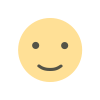
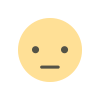

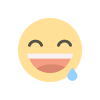
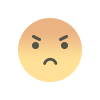
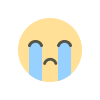
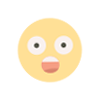






![Adverse Effects [FINAL] Adult Game By CellStudios Adverse Effects [FINAL] Adult Game By CellStudios](https://cdn.socialykeeda.com/images/202311/image_140x98_65522a40532b0.webp)
![[WATCH VIDEO] Sophie Rain and sister Sierra Rain as Black Spiderman goes viral [WATCH VIDEO] Sophie Rain and sister Sierra Rain as Black Spiderman goes viral](https://cdn.socialykeeda.com/images/202407/1TOLK6ETe8fl8gW7kd2AwgQ_140x98_669c7f6441f12.webp)


